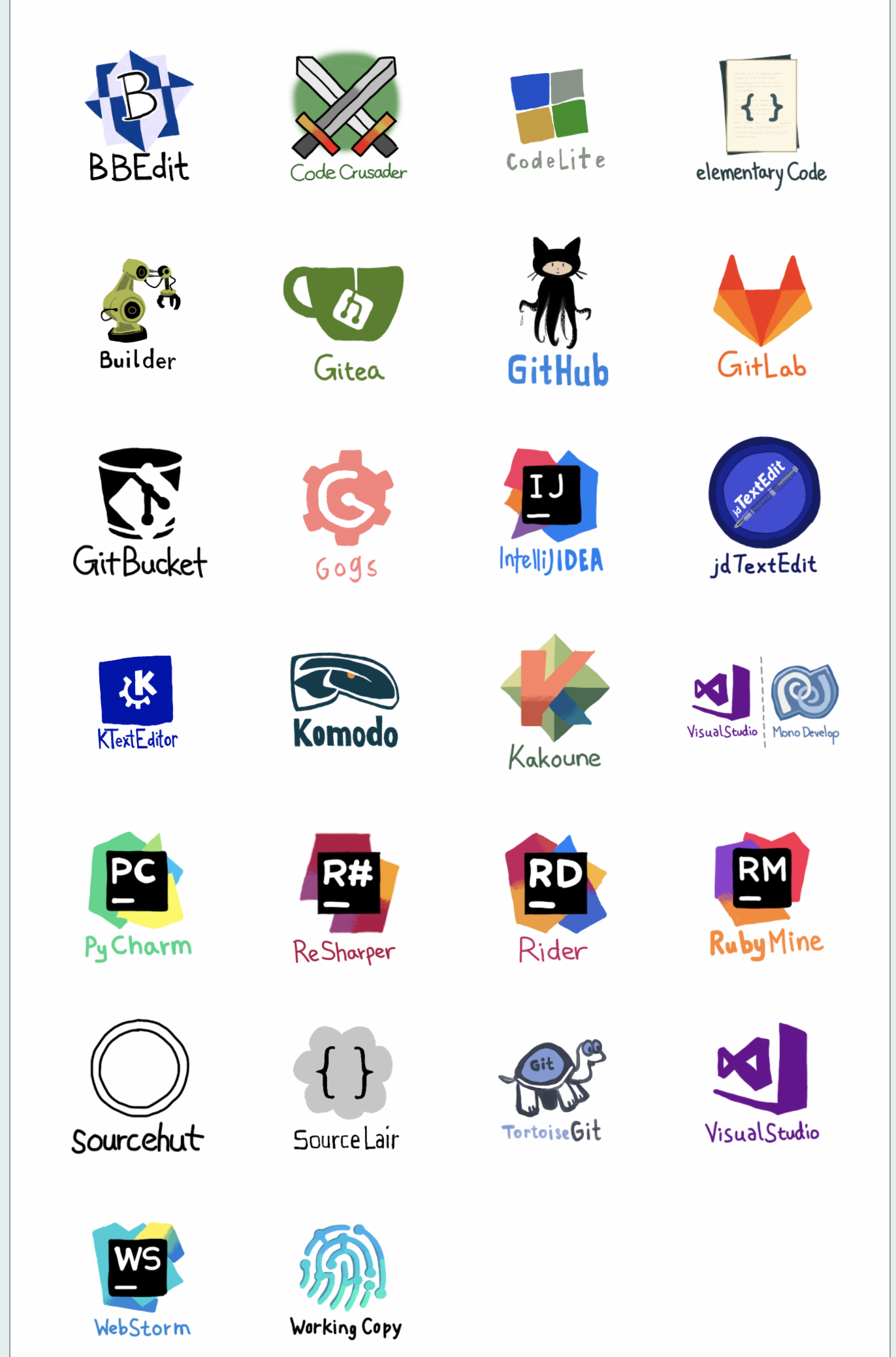一、editorconfig
主要是用不同的编辑器,IDE,不同的个人在缩进和其它规范有统一的风格
1.在根目录新建.editorconfig
常用属性配置
1
2
3
4
5
6
7
8
| root<boolean>:是否是顶级配置文件,设置为true的时候才会停止搜索.editorconfig文件
charset<"latin" | "utf-8" | "utf-8-bom" | "utf-16be" | "utf-16le">:文件编码格式
indent_style<"tab" | "space">:缩进方式
indent_size<number>:缩进大小
end_of_line<"lf" | "cr" | "crlf">:换行符类型
insert_final_newline<boolean>:是否让文件以空行结束
trim_trailing_whitespace<boolean>:是否删除行尾空格
max_line_length<number>:最大行宽
|
文件匹配
1
2
3
4
5
6
7
| * 匹配除/之外的任意字符
** 匹配任意字符串
? 匹配任意单个字符
[name] 匹配name字符
[!name] 不匹配name字符
[s1,s2,s3] 匹配给定的字符串
[num1..num2] 匹配num1到mun2直接的整数
|
vscode支持的属性
1
2
3
4
5
6
| indent_style
indent_size
tab_width
end_of_line (保存时)
insert_final_newline (保存时)
trim_trailing_whitespace (保存时)
|
.editorconfig
1
2
3
4
5
6
7
8
9
10
11
12
13
14
15
16
| # http://editorconfig.org
root = true
[*]
indent_style = space
indent_size = 2
end_of_line = lf
charset = utf-8
trim_trailing_whitespace = true
insert_final_newline = true
[*.md]
trim_trailing_whitespace = false
[Makefile]
indent_style = tab
|
2.无需另外装插件的编辑器
3.需要另外装插件的编辑器
4.VSCode直接安装拓展EditorConfig for vs code
二、eslint
代码规范,代码检测,配置什么就检测什么。create-react-app模版已经内置了eslint,假如需要扩展,可以在根目录新建配置文件重写配置
1.根目录创建.eslintrc.js
一些常用的配置(typescript-eslint rules, eslint rules)
.eslintrc.js
1
2
3
4
5
6
7
8
9
10
11
12
13
14
15
16
17
18
19
20
21
22
23
| module.exports = {
parser: "@typescript-eslint/parser",
extends: [
"plugin:@typescript-eslint/recommended",
"react-app",
"plugin:prettier/recommended"
],
plugins: ["@typescript-eslint", "react","react-hooks"],
rules: {
"prettier/prettier": "error",
"@typescript-eslint/no-explicit-any": "off",
"@typescript-eslint/interface-name-prefix": "on",
"@typescript-eslint/class-name-casing": "off",
"@typescript-eslint/camelcase": "off",
"@typescript-eslint/explicit-function-return-type": "off",
"no-empty-function": "off",
"@typescript-eslint/no-var-requires": 0,
"@typescript-eslint/no-empty-function": [
"error",
{ allow: ["functions", "arrowFunctions", "methods"] }
]
}
};
|
2.创建.eslintignore文件,配置无需代码检测的文件
.eslintignore
1
2
3
4
5
6
| /scripts
/config
/node_modules
/public
/dll
/docker
|
三、Prettier
prettier,自动格式化,让代码风格统一
(2)安装依赖
eslint-config-prettier避免prettier,eslint配置冲突
eslint-plugin-prettier调用prettier风格对代码进行检查
1
| npm install prettier eslint-config-prettier eslint-plugin-prettier --save-dev
|
(3)创建.prettierignore文件,配置无需格式化的文件
.prettierignore
1
2
3
4
5
6
7
8
9
10
11
12
13
14
15
16
17
18
| **
|
四、.vscode
统一大家的vscode配置
1.根目录创建.vscode文件夹或者在settings里面选择Edit in settings.json自动创建
settings.json
1
2
3
4
5
6
7
8
9
10
11
12
| {
"editor.tabSize": 2,
"editor.codeActionsOnSave": {
"source.fixAll.eslint": true
},
"editor.formatOnSave": true,
"prettier.eslintIntegration": true,
"editor.defaultFormatter": "esbenp.prettier-vscode",
"[javascript]": {
"editor.defaultFormatter": "esbenp.prettier-vscode"
}
}
|
五、husky
哈士奇,git hooks,允许执行某个git操作前或者后,执行某个脚本,类似一个监听事件。一般项目中与lint-staged一起使用
1.安装依赖
1
| npm install husky --save-dev
|
2.在package.json中配置
1
2
3
4
5
| "husky": {
"hooks": {
"pre-commit": "lint-staged"
}
},
|
六、lint-staged
lint-staged,对git暂存区的代码,进行lint检测
1.安装依赖
1
| npm install lint-staged --save-dev
|
2.在package.json中配置
1
2
3
4
5
6
7
| "lint-staged": {
"**/*.{js,jsx,tsx,ts}": [
"eslint --fix --ext .js,.jsx,.ts,.tsx",
"prettier --write",
"git add"
]
}
|